Archive
Canvas to handle strokes and stroke processing.
During my milestone 1 period, we came up with 4 new classes for ink processing.
StrokePoint: Class with coordinates x and y. This is the native structure for the StrokeCanvas behavior.
StrokeRect: Logical Rectangle which purpose is to bound a stroke generated in the StrokeCanvas. Provides methods to:
Know if a point is contained in a rectangle.
Know if another rectangle overlap itself.
Stroke: The stroke contains a list of points. The list of points form a line. A stroke have different drawing attributes:
color → change color of Stroke.
width → change the size of the graphic line.
is_highlighter → changes the visibility.
A stroke provides:
get_bounds method to get the enclosed rectangle in which a stroke is.
StrokeCanvas:
A StrokeCanvas contains a list of strokes. A StrokeCanvas provides:
Events to access to the strokes created when they are added or removed.
A StrokeCanvas is the visual representation of a Stroke using Lines.
Event to access to the mode when this is changed.
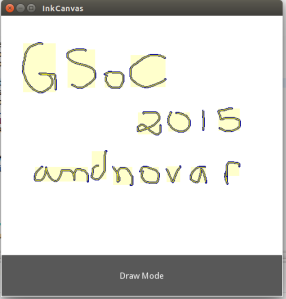 The branch for this can be found at: https://github.com/andnovar/kivy/tree/mpl_kivy and you need the colors from here: https://github.com/andnovar/kivy/tree/colors_in_utils.py although these colors are going to change eventually for more descriptive ones.
The branch for this can be found at: https://github.com/andnovar/kivy/tree/mpl_kivy and you need the colors from here: https://github.com/andnovar/kivy/tree/colors_in_utils.py although these colors are going to change eventually for more descriptive ones.
Install Pyopencl and CUDA 5.0 on Ubuntu 13.04 64 bits using nvidia optimus with Bumblebee and Primus
The main motivation for this post is how difficult was for me run pyopencl on my fresh ubuntu 13.04 installation. First of all nvidia drivers don’t work well on ubuntu; I am still unable to run nvidia-settings in order to change xorg.conf to run ubuntu-desktop with nvidia card.
Let’s start sharing what I did to achieve running pyopencl programs on ubuntu.
Since my graphics card is an optimus enabled, I followed this wonderful post in which this guy explains how to use your discrete nvidia card to run steam for linux. He states that you should NOT install nvidia-drivers directly so you should have a clean installation.
Basicly to make optimus work Bumblebee should be installed in our system. These are the summarized steps from cjenkins blog:
Bumblebee and Primus installation with nVidia propietary driver
sudo add-apt-repository ppa:bumblebee/stable sudo add-apt-repository ppa:ubuntu-x-swat/x-updates sudo apt-get update sudo apt-get install bumblebee bumblebee-nvidia sudo shutdown -r now
To run programs with the nvidia card you require to type in a terminal optirun followed by the name of the program you would like to run, such as:
optirun glxspheres optirun glxgears
You can check how increase the performance by just running them without optirun with your low power graphic card.
If you want to get even better performance install Primus:
sudo add-apt-repository ppa:zhurikhin/primus sudo apt-get update sudo apt-get install primus
Test Primus
vblank_mode=0 optirun -b primus glxspheres
(Optional and recommended: use latest nvidia-drivers)
Just in case this does not work for you or you want to run bumblebee with the latest nvidia drivers, you can try this post. Summarizing they installed the latest nvidia-drivers in that time (nvidia-experimental-310) and then he changed configuration files for bumblebee and for primus as well:
I have to say that I followed the steps in the same way but I hope someone else tries with the latest nvidia-drivers.
sudo apt-get install nvidia-310-updates nvidia-experimental-310 nvidia-settings-310-updates
Modify bumblebee configuration file:
sudo vim /etc/bumblebee/bumblebee.conf
– on line 22, make sure “Driver=” is set to “nvidia”, like this:
Driver=nvidia
– change the “KernelDriver=” (on line 55) to “nvidia-experimental-310”, like this:
KernelDriver=nvidia-experimental-310
– change “LibraryPath=” (on line 58) to “/usr/lib/nvidia-experimental-310:/usr/lib32/nvidia-experimental-310”, so it looks like this:
LibraryPath=/usr/lib/nvidia-experimental-310:/usr/lib32/nvidia-experimental-310
– change the “XorgModulePath=” (line 61) to “XorgModulePath=/usr/lib/nvidia-experimental-310/xorg,/usr/lib/xorg/modules” so it looks like this:
XorgModulePath=/usr/lib/nvidia-experimental-310/xorg,/usr/lib/xorg/modules
Restart Bumblebee
sudo service bumblebeed restart
Logout and Login and try
optirun glxspheres
If you are using primus modify script /usr/bin/primusrun in line 16 changing nvidia-current with the nvidia-driver you installed. Same in line 27.
After this you should be able to run bumblebee and primus together and get the best from your graphic card.
Installing CUDA toolkit
Now that our nvidia drivers are working next step will be install CUDA toolkit to work with it. I will summarize this excellent post in the following steps:
Downloads =>
=> CUDA pack from developer.nvidia.com
=> pyopencl from https://pypi.python.org/pypi/pyopencl
I was just interested in pyopencl so I will focus in that part. Then in a terminal:
sudo vim /etc/environment
==> and add to PATH line the following ‘:/usr/local/cuda-5.0/bin’
sudo vim /etc/ld.so.conf
==> and add lines: /usr/local/cuda-5.0/lib and /lib
sudo vim /etc/bash.bashrc
==> add lines to the end
export PATH=/usr/local/cuda-5.0/bin:$PATH
export LD_LIBRARY_PATH=/usr/local/cuda-5.0/lib:$LD_LIBRARY_PATH
export LD_LIBRARY_PATH=/usr/lib/:$LD_LIBRARY_PATH
Then run the following commands:
sudo ldconfig sudo apt-get install freeglut3-dev python-opengl python-pytools python-setuptools python-numpy libboost1.48-all-dev sudo apt-get install build-essential libx11-dev libxmu-dev libxi-dev libgl1-mesa-glx libglu1-mesa libglu1-mesa-dev sudo ln -s /usr/lib/x86_64-linux-gnu/libglut.so /usr/lib/libglut.so sudo sh cuda_5.0.35_linux_64_ubuntu11.10-1.run
Once the installer is running there are some issues I had the first one don’t install the nvidia-drivers from the pack just type no at the moment of installation.
Type y for CUDA toolkit and SAMPLES (optional).
The reason why you should not install the nvidia-drivers from the pack, you will probably get this error:
ERROR: The kernel header file
‘/lib/modules/3.8.0-22-generic/build/include/linux/version.h’ does
not exist. The most likely reason for this is that the kernel
source files in ‘/lib/modules/3.8.0-22-generic/build’ have not been
configured.
Next Possible error with the toolkit is the following one:
Unsupported compiler: 4.7.3
SOLUTION:
sudo apt-get install gcc gcc-4.4 sudo update-alternatives --remove-all gcc sudo update-alternatives --config gcc sudo update-alternatives --install /usr/bin/gcc gcc /usr/bin/gcc-4.4 20 gcc --version
Error:
Missing required library libglut.so
SOLUTION:
sudo ln -s /usr/lib/x86_64-linux-gnu/libglut.so.3 /usr/lib/libglut.so
Installing PyOpenCL
Once you have CUDA installed you should proceed to install pyopencl:
python configure.py --boost-inc-dir=/usr/include/boost --boost-lib-dir=/usr/lib --no-use-shipped-boost --cl-inc-dir=/usr/local/cuda-5.0/include/ --cl-lib-dir=/usr/lib/nvidia-310-updates/ --cl-libname=OpenCL make sudo make install
After I got to install pyopencl successfully a last error showed up:
clGetPlatformIDs failed: platform not found khr
SOLUTION:
If you just have this one
/usr/lib/nvidia-310-updates/libnvidia-opencl.so.310.44
Create a link and write in nvidia.icd the link
ln -s libnvidia-opencl.so.310.44 libnvidia-opencl.so.1 echo libnvidia-opencl.so.1 | sudo tee /etc/OpenCL/vendors/nvidia.icd cd examples optirun python benchmark.py
After this you should be able to run pyopencl scripts with optirun
Extract files from a directory to another by file extensions
Due to the complexity of the folders created for testdisk, I decided to implement a script to get the data I am interest in.
Copy this script and save it as script.py in the directory you would like to scan. Run the script on the terminal by:
python script.py “/home/username/path-to-folder”
The argument is the path where you are going to save your extracted files.
import os
import shutil
import sys, getopt
from os.path import join, getsize
def main(argv):
path = '.'
try:
opts, args = getopt.getopt(argv,"")
except getopt.GetoptError:
print 'script.py "path"'
sys.exit(2)
for root, dirs, files in os.walk(path):
for name in files:
if name.endswith((".jpg",".mov",".mp4")) and getsize(join(root,name))/1024 > 100:
print name, getsize(join(root,name))/1024
shutil.copy2(join(root,name), args[0])
if __name__ == "__main__":
main(sys.argv[1:])
Once finished you will have in the folder you specified all the files greater than 100Kb and with extensions “.jpg”,”.mov” and “.mp4”. Feel free to add the extensions you want.
Mediacore error PIL – IOError: decoder jpeg not available
There is an error with mediacore community edition installation, when you try to upload a thumbnail to a video it shows Error 2038 and it can’t upload the image.
It is because PIL that comes with the mediacore installation didn’t find paths to the libjpeg and zlib libraries. To solve this you have to:
- Download PIL 1.1.6
- Delete mediacore_env/lib/python2.7/site-packages/PIL
- Delete mediacore_env/lib/python2.7/site-packages/PIL.pth
- Delete mediacore_env/lib/python2.7/site-packages/PIL-1.1.6-py2.7-linux-x86_64.egg
- tar -xvzf Imaging-1.1.6.tar.gz
- cd Imaging-1.1.6
- python setup.py install
- cd mediacore-community
- paster serve –reload development.ini
Then It should work !
Kivy – Multiple Layouts
I wonder how can I have several layouts and change between them using kv files in kivy. Actually I have the answer.
You have to create an ejercicio.kv file. You have to define the classes you are going to use for each layout such as.
#:kivy 1.0
<MyLabelWithBackground>:
#definition<Ejercicio>:
#definition<Layout1>:
#definition<Layout2>:
#definition
Kivy – Label with background
Kivy is a framework for develop multitouch applications, I started to use pyMT, but pyMT evolved into Kivy.
Adding a background to a label is not possible using the common functions in documentation.
A possible solution by @Mathieu Virbel could be:
class MyLabelWithBackground(Label):pass
<MyLabelWithBackground>:canvas.before:Color:rgb: 1, 0, 0 # your color hereRectangle:pos: self.possize: self.size